B2B collaboration instructions
Welcome on our minisite for external collaborators.
How do I redeem an invitation from SCK CEN?
-
Check your email
Check your inbox for:
- a message from invites@microsoft.com or
- a message with e-mail address account-security-noreply@accountprotection.microsoft.com
This are the sender addresses for the B2B invitation email. Sometimes, this email may be filtered as spam or junk mail, so make sure to look in those folders as well. It will look like the message below:
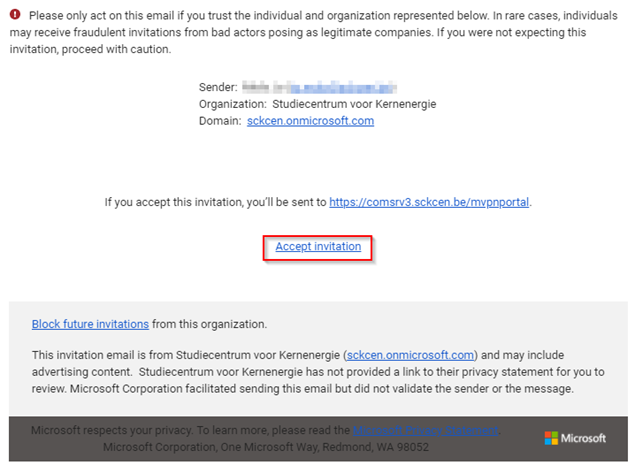
A possibility is that your ICT department has blocked the email from Microsoft, preventing you from acces sing it. In that case, you will need to contact your IT support and ask them to release the email for you. Once you have the email, you can continue to accept the invitation and access the resources that have been shared with you.
-
Open the invitation email
Once you've located the email, open it. Inside, you should find a link or button called 'Accept invitation'. Please click the 'Accept invitation' button in the e-mail to get started.
-
Enter the invitation Code
After you click the link a verification code will be sent to your e-mail address.
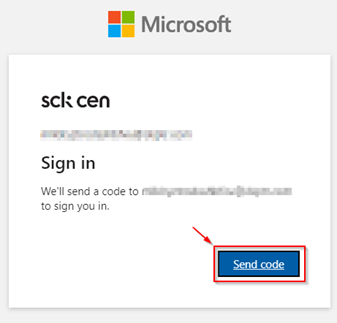
Click “Send Code”
Check your inbox again for a message from invites@microsoft.com or a message with e-mail address account-security-noreply@accountprotection.microsoft.com”. This is the sender address for the B2B invitation codes. Remember that this email may be filtered as spam or junk mail, so make sure to look in those folders as well.
It will look like the message below, containing an ‘Account verification code'. This code serves as a crucial identifier, ensuring that you are correctly associated with the collaboration invitation.
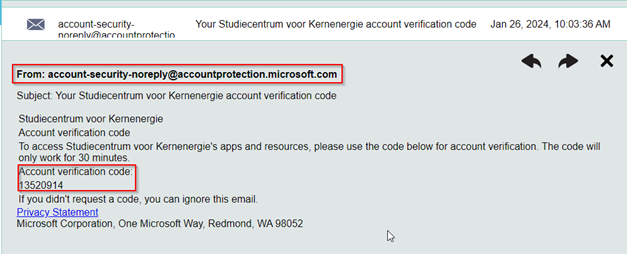
Enter this code in the screen below:
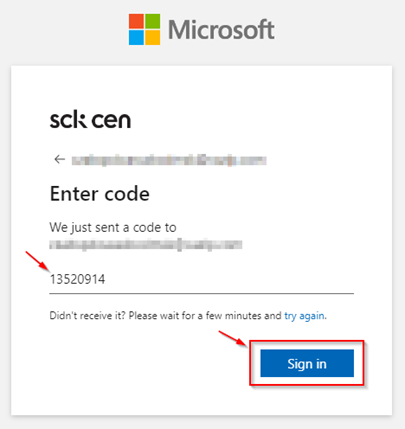
In some cases you could already have an account linked with the provided e-mail address (can be an Entra ID account, a personal Microsoft Account, or sometimes both).
If Microsoft finds an existing account linked with the e-mail above, you'll see a screen that resembles the one below.
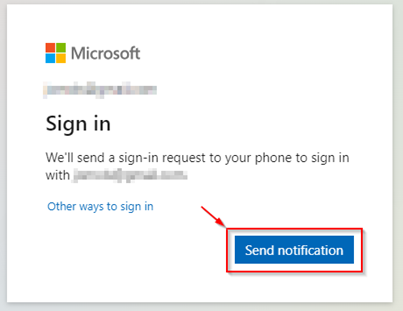
In this case you already have an account assigned at Microsoft. You can continue to sign in with your preferred method, or choose another method (click: ‘Other ways to sign-in) to sign in using a different method.
-
Provide the requested permission
The application requests for permission to read your profile information (name, e-mail) to be able to sign you in.
Click on 'Accept'

-
Onboarding complete
Onboarding is complete! You are now being redirected to the application.
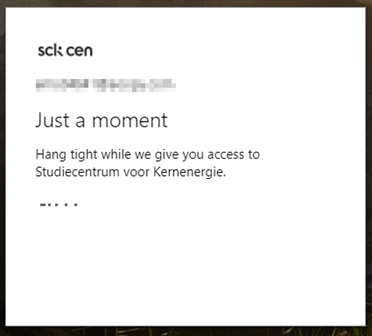
How to sign-in and authenticate?
You can only sign in to applications once when the invitation is redeemed/accepted. (see above for instructions)
- Go to the application sign-in page. You can find the link to this page in an SCK CEN invitation. We recommend bookmarking this page for easy reference afterward.
- Provide your sign-in credentials. Note that this is your (company-own corporate) e-mail account and password. If you have not previously set up this account, a set-up wizard will guide you through the necessary steps.
- Depending on your company's set-up please
- provide your previously chosen password and/or complete additional verification (MFA) on this, or
- enter the code sent to your account by email, or
- enter your corporate credentials in your company's login portal
- A pop-up will request permissions, please accept these. This is only the case for first-time set-up.
- (optional) Once accepted, you will see the SCK CEN Terms of Use. Click on the SCK CEN Terms of Use to see the content.
- (optional) After accepting the SCK CEN Terms of Use, optionally you see a last step where you can choose whether you want to sign in every time.
- You can now start using SCK CEN applications.

If you do not see this window, contact your IT administrator to allow access to this site.
Frequently asked questions (FAQs)
-
Why am I asked to switch accounts when redeeming an invitation?
Invitations are bound to specific e-mail addresses. You need to redeem the invitation using the e-mail address to which the invitation was sent, so it's possible that the user account needs to be switched.
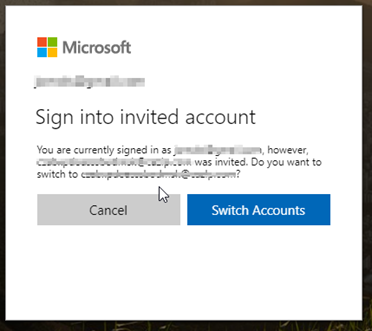
-
Is it secure to use my own company (corporate) credentials to log on to SCK CEN systems?
Yes, we use Microsoft Entra B2B collaboration to give you access to our resources for secure and convenient collaboration. This ensures that your credentials are never shared with SCK CEN. When you access an SCK CEN resource or application, the authentication process is forwarded back to your own company. Your company will request you to authenticate. Upon successful authentication your company acknowledges the authentication to SCK CEN. SCK CEN trusts this acknowledgement and allows you access to the resource or application.
-
I cannot accept the requested permissions, what should I do?
Some of the resources that have been shared with you may require additional permissions that are not granted by default. To access those resources, you will need to accept the requested permissions when you sign in to the SCK CEN application. However, if you cannot accept the permissions, it may be because your IT department has restricted your access rights and policies. In that case, please request your IT support to allow the permissions that you need. You can find more information about the permissions requests and how to accept them here: Invitation redemption in B2B collaboration - Microsoft Entra External ID | Microsoft Learn
If you are unable to accept the permissions or request your IT support to allow them, there is another option that may work for you. You can ask your IT department to trust SCK CEN as an organization or the specific application that you need to access by following the cross tenant access settings for B2B collaborations. This will enable you to access the resources that have been shared with you without requiring additional permissions. You can find more information about how to configure the cross tenant access settings here: Configure B2B collaboration cross-tenant access - Microsoft Entra External ID | Microsoft Learn
-
My account is blocked, what should I do?
'Your account is blocked' means that your company has detected suspicious activity on your account.
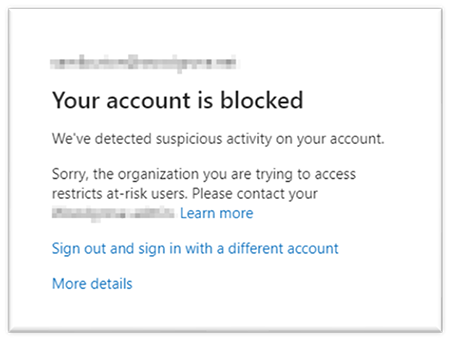
This could be due to several reasons, such as:
- You have entered an incorrect password too many times
- You have tried to sign in from a different location or device than usual
- You have received a phishing email that asked you to enter your credentials on a fake website
To protect your account and the resources that have been shared with you, your company has temporarily locked your account until you verify your identity, or your company administrator takes action.
Depending on your organizational policies, you can unblock yourself by resetting your password. In all other cases, you must contact your IT department or administrator to remediate the risk.
All information regarding risk remediation can be found on this website: Remediate risks and unblock users in Microsoft Entra ID Protection - Microsoft Entra ID Protection | Microsoft Learn
-
I did not receive an email with a onetime passcode, what should I do?
If you did not receive an email with a one-time passcode, please check your inbox for a message from invites@microsoft.com or from “SCK CEN (via Microsoft)” with e-mail address account-security-noreply@accountprotection.microsoft.com”. This is the sender address for the B2B invitation email that contains your passcode. Sometimes, this email may be filtered as spam or junk mail, so make sure to look in those folders as well.
Another possibility is that your IT department has blocked the email from Microsoft, preventing you from accessing it. In that case, you will need to contact your IT support and ask them to release the email for you. Once you have the email, you can use the one-time passcode to sign in to the Azure portal and access the resources that have been shared with you.
-
"Sorry, but we are having trouble signing you in", what should I do?
This error means that you do not have permission to access the application or resource that you are trying to use. To resolve this issue, you need to contact your SCK CEN contact person and ask them to assign you access to the application. Your SCK CEN contact person is the person who invited you to collaborate with SCK CEN. They can grant you access by adding you to a group or assigning you directly to the application. Once they do that, you should be able to sign in and use the application without any problems.
Before you contact your SCKCEN contact person, please verify that you have used the correct email address to sign in. You should use the same email address that has been provided to SCK CEN. When you contact your SCK CEN contact person, please mention the email address that you used and the name of the application that you want to access.
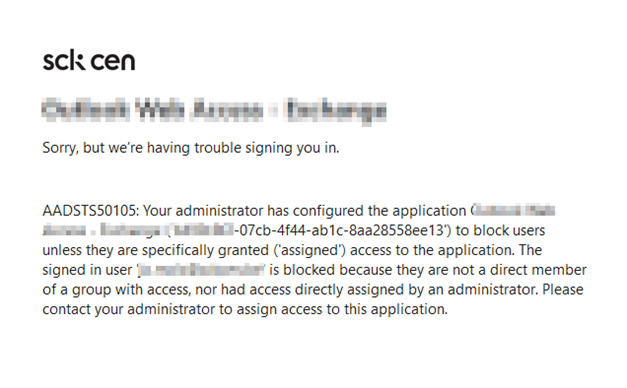
-
I don't want to accept the terms and conditions, what should I do?
If you do not want to accept the terms and conditions, please check if there is a contractual agreement between your organization and SCK CEN that covers the use of the application. In most cases, the contractual agreement will supersede the terms and conditions, and you can accept them without any issues. However, if there is no contractual agreement with SCK CEN, or if you have any doubts or concerns, please reach out to your SCK CEN contact person to look for a solution.
-
How to switch between organizations in Microsoft Teams?
If you collaborate with different organizations or projects using Microsoft Teams, you may have been invited as a guest to join their teams and channels. As a guest, you can access the teams and channels where you have permissions, chat with other members, and use some of the apps and features available in Teams.
To switch between the organizations where you are a guest, you need to use the organization menu in the top-right corner of the Teams app or web browser. This menu shows your current organization and a list of other organizations where you are a guest.
When you select another organization from the menu, Teams will reload and show you the teams and channels where you are a guest in that organization. You can switch back to your home organization or any other organization at any time using the same menu.
Support
If you still encounter login issues after following the instructions and reading the FAQs, please complete [this] form to get support.
Extranet account
Please note that legacy extranet accounts will be disabled starting May 2024. If you have questions regarding how to log in with your extranet (EXT\) account please click on [this link] and follow the instructions or contact your SCK CEN site owner.